4 Ways to Keep Your Computer Running Smoothly
Is your computer not running as quickly as when you first bought it? Or are you worried about that happening and want to prolong the performance of your computer? Luckily, there are a number of ways you can keep your computer running fast and extend the life of your device, both by taking care of the computer physically as well as carefully monitoring and managing the software and how you use the device.
Specifically, keeping the following four areas in mind can help you keep your computer running smoothly:
Cybersecurity

The rising threat of cyberattacks can pose a risk to your computer’s health. For example, if you accidentally download a malicious file that infects your computer with a virus, that can start to slow down your computer or even prevent you from being able to access important files. To help avoid this issue or to try to clean up malware that’s slowing down your computer, you may want to add anti-malware software that can help prevent attacks and identify malware that’s already on your computer.
You also may want to educate yourself — or your colleagues if you’re looking to keep your work computers running smoothly — on certain warning signs of potential cyberattacks, such as if an email from an unknown sender with misspelled words or confusing messaging contains a file to download. In that case, there’s a strong chance you want to avoid downloading that file so you can keep your computer running smoothly.
Memory and data storage

Part of the reason why cyber threats like malware can slow down your computer is that the malicious software can take up significant amounts of your computer’s random access memory (RAM) and/or hard drive storage, and as those reach their limits, your computer’s performance may suffer. Aside from malware, actions like opening up too many programs and browser tabs at once can affect your available RAM. You can view this usage on a Mac, for instance, by going to the Memory tab in Activity Monitor, which you can find under Utilities in FInder. From there, you may be able to identify what’s taking up significant RAM and causing your computer to run slowly.
Storing too much data on your computer can also slow down your computer. As a Hubspot article notes, you generally want to leave at least 15% of your hard drive space free to help it run smoothly. So if you’re getting close to this limit, you may want to consider storing more of your files off of your main device, such as in the cloud or on an external hard drive. You also may be able to free up space by using tools like Drive Genius that can help you find files to delete, such as duplicate files. This type of software can also defragment your files, which reorganizes the files on your drive in a way that’s easier for your hard drive to read quickly.
Software updates
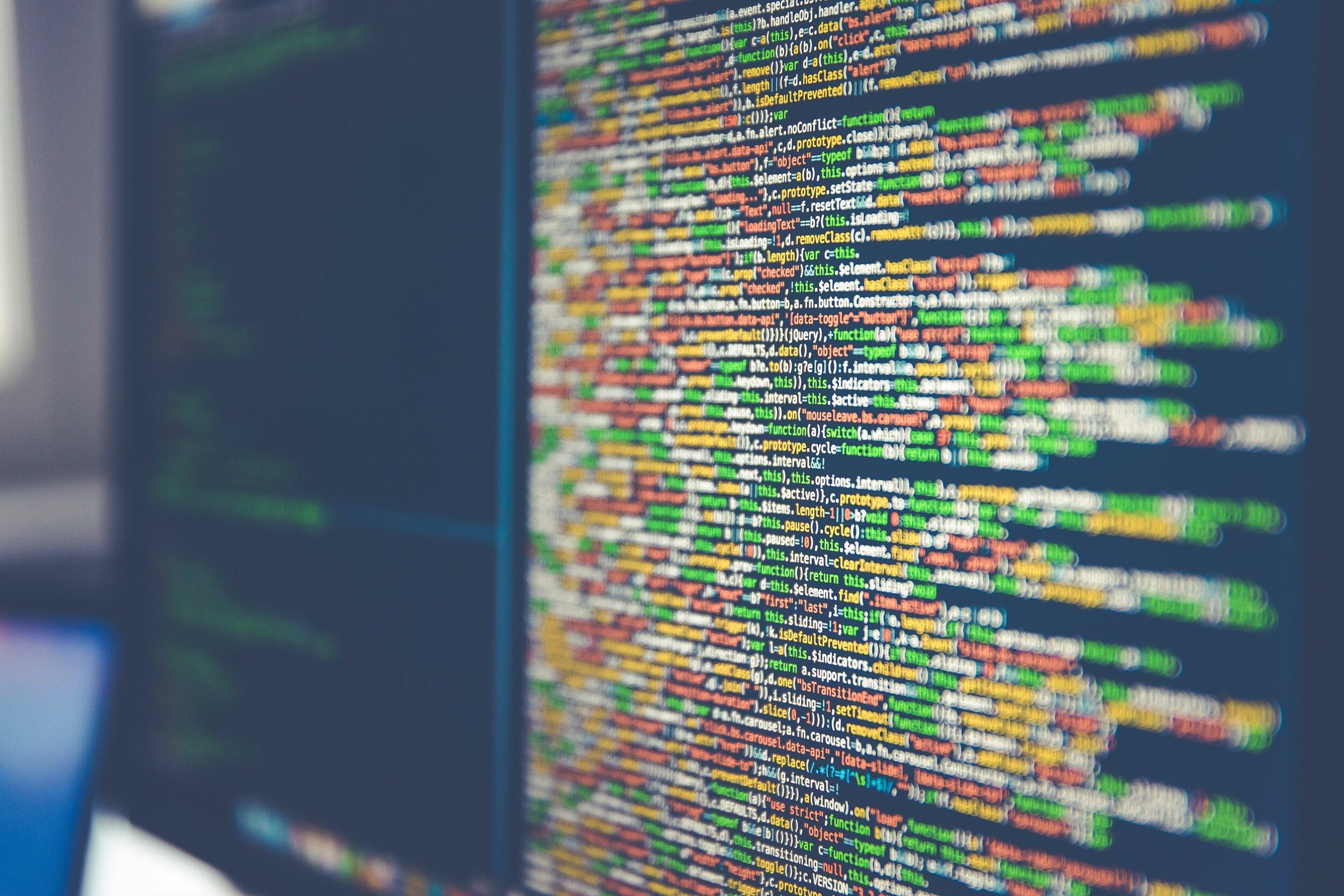
Another way to help keep your computer running smoothly is to make sure that you update your software when new versions are available, including your Mac or Windows operating software and individual applications. That’s because outdated versions of software may not operate as well as newer versions, such as when bugs that cause apps to crash need to be fixed or when cybersecurity holes need to be closed up in an update.
In many cases, your computer will prompt you when updates are available, and generally you’ll want to go through with those updates so that your computer can function as intended. You can also search for updates within specific tools, such as going into your browser settings to see if a new version is available.
Hardware upgrades

Lastly, to help keep your computer running smoothly, you may need to fix or replace hardware from time to time. For example, on some Macs you can upgrade the RAM to add more memory, so if you notice you’re consistently using close to your maximum RAM, you may want to consider adding more.
You can also potentially replace your hard drive if it’s starting to wear down, which you may be able to identify by sluggish performance or by hearing the mechanical parts start to struggle to operate. Standard rotational hard drives tend to only last around 3-5 years due to wear and tear on the mechanical parts inside, so you may want to upgrade to a solid state drive.
Not all computers run the same, even if they’re the same model, so you might get lucky and have a device that runs smoothly for several years, or you might get unlucky and wind up with a computer that starts to quickly break down. But you can still improve your odds of extending the life of your computer and maintain high-quality performance for many years by keeping these four areas in mind.